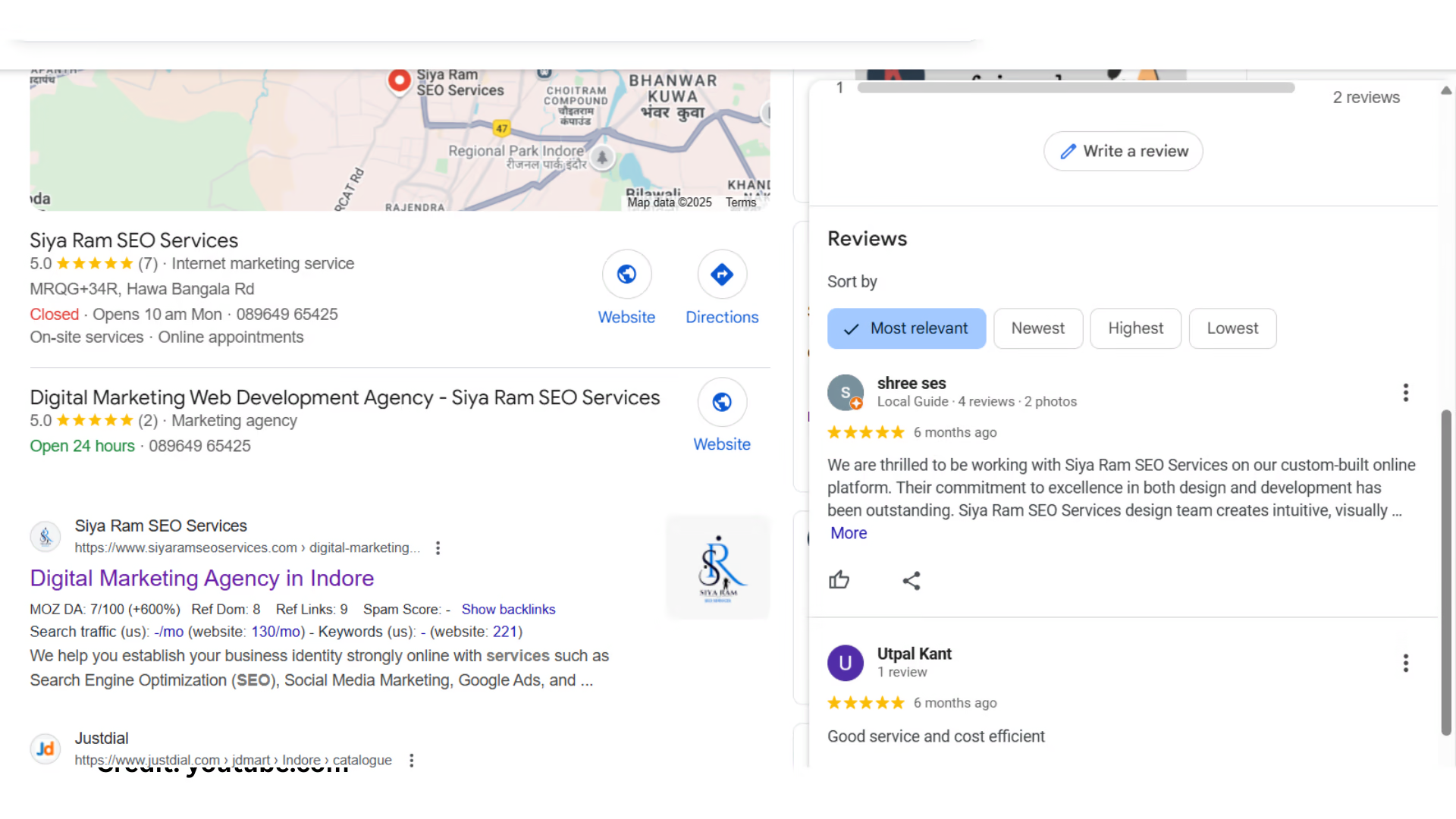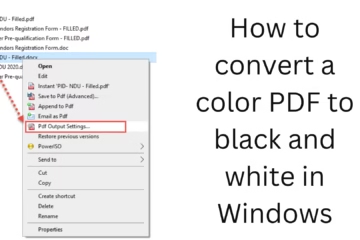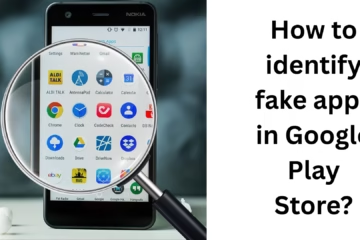Google Reviews are an important part of your online reputation. Whether you are a business owner or an individual user, it is important to know how to see the reviews you have given or received. In this article, we will explain in detail how you can see your reviews on Google, whether you have posted them on a business or others have left them on your business.
What Are Google Reviews?
Google Reviews are feedback that users leave for a business, place, or service. These reviews appear on both Google Search and Google Maps. They are used by other customers to gauge the quality of your brand.
Ways to See Google Reviews (For Individual Users)
1. How to See Your Own Google Reviews
If you have left reviews on different places and want to see them, follow the steps below:
Log in to Google with the same account you used to leave reviews.
Open [Google Maps](https://maps.google.com).
Click the Menu (≡) icon in the top right corner.
Click on “Your contributions”.
Now go to the “Reviews” tab.
Here you will find a list of all your posted reviews that you have written on places or businesses.
2. How to edit or delete a review
If you have provided any incorrect information or changed your opinion, you can also edit or delete a Google Review:
Go to the “Your contributions” > “Reviews” tab as mentioned above.
Click on the three dots (︙) in front of the review you want to edit or delete.
Choose the option “Edit Review” or “Delete Review”.
How to view reviews for Google My Business owners
If you are a business owner and want to know what ratings people are giving your business, then you have to use Google Business Profile.
1. Log in to Google Business Profile
Open [Google Business Profile](https://business.google.com/).
Log in with your business account.
2. View Reviews from your Business Profile
Click on the “Reviews” section on the left side of the dashboard.
Here you will see all the customer reviews that have come to your business.
You can also see the “Reply” option below each review, from which you can directly reply to the customer.
3. How to view Google Reviews from the Mobile App
If you want to view reviews from mobile, follow the steps given below:
For individual users:
Open the Google Maps app.
Tap on your profile icon on the top right side.
Tap on “Your profile” > “Reviews”.
For business owners:
Install the Google Business Profile Manager app.
After logging in to the app, go to the “Customers” > “Reviews” section.
Importance of Google Reviews and Impact on SEO
Both the quantity and quality of reviews affect the local SEO ranking of your website and Google My Business.
More positive reviews increase the credibility of your business.
Businesses with a 4+ star rating in Google are often shown on the first page.
Common problems related to Google Reviews and their solutions
1. My review is not visible
It is possible that Google has removed the review, considering it to be spam.
Sometimes reviews do not appear immediately; they appear after some time.
Make sure the review does not violate Google policy.
2. Someone posted a false review
You can report a false or fake review on Google Reviews:
Click the three dots (︙) next to the review.
Click “Report review” and select the reason.
Tips: How to manage Google Reviews (for business)
1. Respond to all reviews, whether they are positive or negative.
2. Encourage customers to leave reviews (send feedback links).
3. Monitor regularly so you don’t miss any new feedback.
4. Understand the Review Policy so everything is done according to Google’s guidelines.
Conclusion
Google Reviews are not just feedback, but an important part of your online identity. Whether you are searching for a place or want to improve your business reputation, it is important to know “How to see my Google Reviews?”.
With the methods given in this article, you can easily see all the Google Reviews received for you or your business, manage them, and take another step towards better customer service.
Want to grow your website organically? Contact us now
Frequently Asked Questions (FAQ) – How To See My Google Reviews?
Q1: Where can I see the Google Reviews I have written?
Answer:
You can see all your reviews by going to your Google Maps app or website and going to the “Your Contributions” > “Reviews” section.
Q2: Can I edit or delete my Google Reviews?
Answer:
Yes, you can edit or delete any review. For this, click on the three dots (︙) given next to the review and select the “Edit” or “Delete” option.
Q3: Why is my review not visible on Google?
Answer:
If the review violates Google’s policy or the system considers it spam, then that review is not visible to the public. Sometimes the review becomes visible even after some time.
Q4: How do I see all the Google Reviews that have come to my business?
Answer:
Log in to Google Business Profile (formerly Google My Business) and click on the “Reviews” section in the Dashboard. All customer reviews will be visible here.
Question 5: Can I reply to reviews on my business?
Answer:
Yes, you can reply directly to the customer using the “Reply” option below each review.
Question 6: What if someone posts a fake or incorrect review on my business?
Answer:
You can report that review. Click on the three dots (︙) and select the “Report Review” option, then provide a valid reason.
Question 7: Can Google Reviews be viewed from mobile as well?
Answer:
Yes, you can view and manage your reviews from mobile as well using Google Maps or the Google Business Profile app.
Question 8: Do Google Reviews affect SEO?
Answer:
Yes, more and more positive reviews can improve your business’s ranking in Google and increase customer trust.