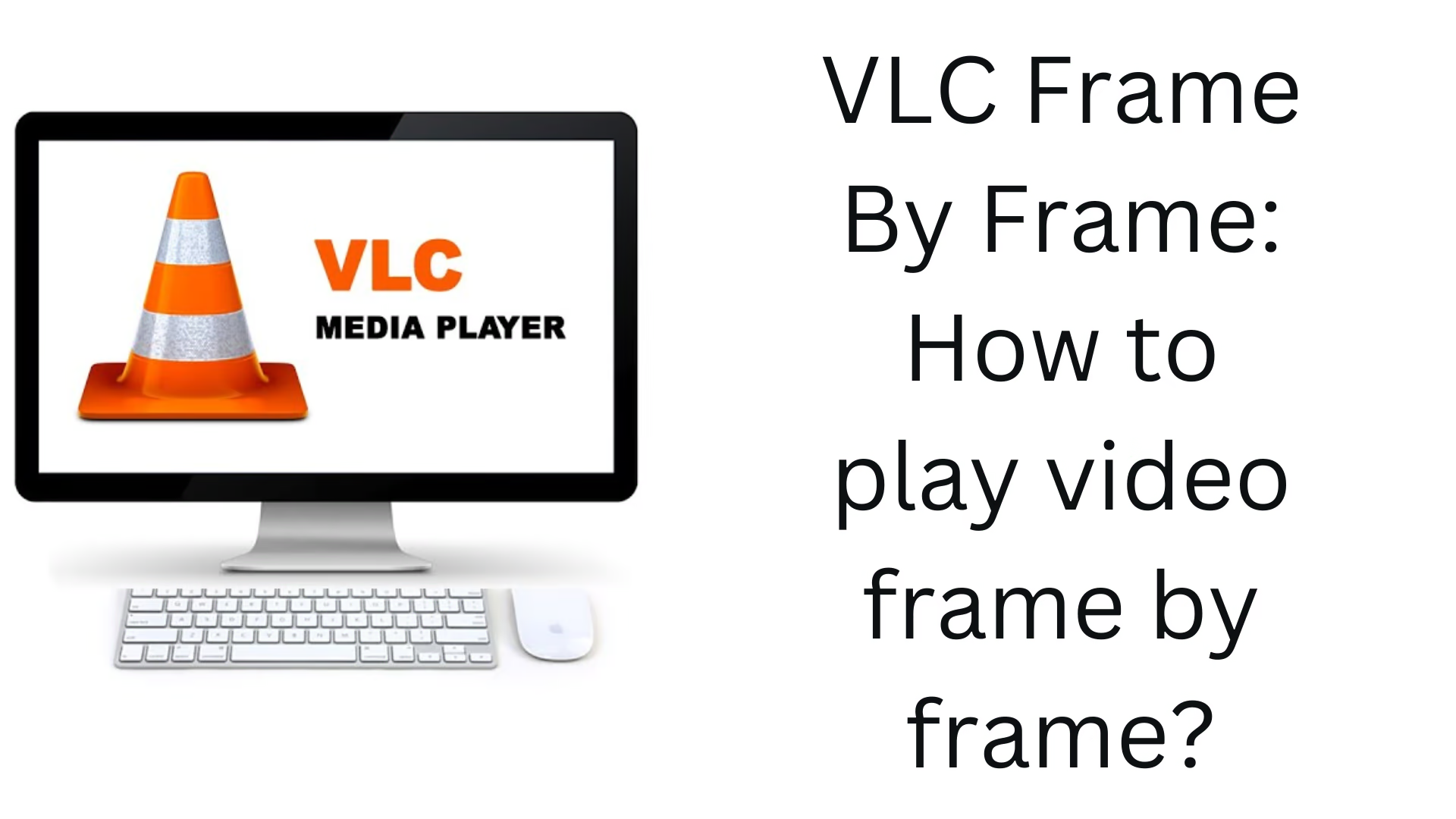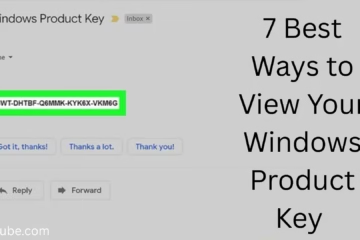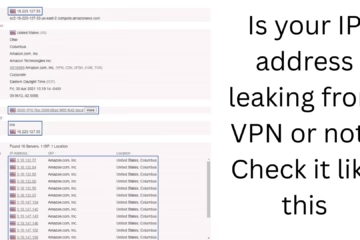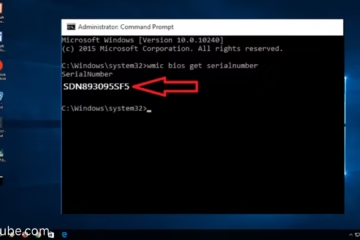VLC Media Player is a powerful and popular open-source video player that supports almost every video format. But many users do not know that they can also play a video frame by frame using VLC, so that every moment of the video can be seen in detail. This feature is extremely useful for video editing, technical analysis, or capturing a particular frame.
In this article, we will explain in detail how you can do frame-by-frame playback in VLC, what the shortcuts are, and how to use it at an advanced level.
What is Frame by Frame mode in VLC?
Frame by Frame mode is a feature of VLC that allows you to watch the video by moving forward one frame at a time. Each time you activate this mode, the video pauses, and you only move forward one frame, allowing you to see any fast movement or complex scene in detail.
How to use Frame by Frame in VLC?
1. Open VLC and load a video
First, open VLC Media Player and play the video file you want to view frame by frame.
2. Add the Frame by Frame button (if not already visible)
VLC’s default toolbar does not show the Frame by Frame button. To add it:
Go to Tools > Customize Interface.
From there, find the Frame by Frame button and drag it to the toolbar.
Press the Close button, and you will now see this button on the player.
3. Using Frame by Frame Mode
When you’re playing a video, you can use this feature in three ways:
i. By keyboard shortcut:
In Windows or Linux, Press the E key.
Each time you press the E key, the video will advance one frame.
ii. By the Frame by Frame button:
Click the Frame by Frame button on the player.
iii. Pause and advance one frame:
Pause the video and then advance slowly by pressing E.
Advantages of Frame-by-Frame Playback
1. Best for detailed analysis
If you’re analyzing fast movement, action scenes, or technical errors in a video, Frame by Frame mode helps.
2. Easy to capture a screenshot
Want to take a screenshot of a particular frame? Navigate to that one frame in Frame by Frame mode and then take the screenshot.
To take a screenshot: Shift + S (Windows), Cmd + Alt + S (Mac)
3. Useful for video editors
While editing videos, it is important to know the exact frame to cut a particular clip. VLC Frame by Frame mode gives you this feature.
How to see the frame rate in VLC?
Knowing the frame rate of a video is important when you want to navigate frame by frame.
Go to Tools > Media Information > Codec Tab.
There you will see the Frame rate (e.g., 30 fps, 60 fps).
How to save a video frame by frame?
If you want to save a video frame by frame, you’ll need to use scripting or advanced settings with VLC.
1. Turn on recording in VLC:
Click View > Advanced Controls.
The record button will now appear.
When you play the video and reach the right frame, start recording and stop after a few frames.
2. Use the command line to extract frames (for advanced users)
You can save frames as images using VLC’s command line feature:
“`bash
vlc video.mp4 –video-filter=scene –vout=dummy –start-time=1 –stop-time=3 –scene-ratio=1 –scene-prefix=img –scene-path=C:\Frames vlc://quit
“`
How to use the Frame by Frame feature on Mac and Linux?
This feature is available on both Mac and Linux. E shortcut works on Mac too, but some keyboard settings may need to be changed.
The Frame by Frame feature is not working? Know the solution
If the E shortcut is not working in your VLC, try the solutions below:
1. Update VLC – Install the latest version of VLC.
2. Check keybindings – Go to Tools > Preferences > Hotkeys and check which key is assigned to Frame by Frame.
3. Check video format – Some high frame rate videos may have problems.
Alternative players that support the Frame by Frame feature
Although VLC is the most popular, some other players also offer this feature:
MPC-HC (Media Player Classic – Home Cinema)
KMPlayer
PotPlayer
But VLC’s stability and multiplatform support keep it at the forefront.
Conclusion
You can analyze any video in detail using the Frame by Frame feature in VLC Media Player. This feature is equally useful for video editors, technical experts, and general users. By following the methods and settings mentioned above, you can customize VLC according to your task.
Want to grow your website organically? Contact us now
Frequently Asked Questions (FAQ) – About VLC Frame by Frame
Q1. Is the Frame by Frame feature in VLC free?
Yes, VLC Media Player is completely free and open-source software, and its Frame by Frame feature is also available without any payment.
Q2. How to advance frame by frame in VLC?
You can advance the video one frame by one by pressing the E button on the keyboard or by using the Frame by Frame button.
Q3. Is there an option to view the previous frame in VLC?
No, currently, VLC only allows playing frame by frame in the forward direction. There is no default feature available to view the previous frame.
Q4. The Frame by Frame feature is not working in VLC. What to do?
Update VLC to the latest version.
Check the shortcuts by going to Tools > Preferences > Hotkeys.
Restart the system and open VLC again.
Q5. Can I save frames as images from VLC?
Yes, you can save video frames as images using VLC’s Advanced Controls and Command Line Tools.
Q6. Who should use the Frame by Frame feature?
This feature is especially useful for video editors, students, tech experts, and content creators who want to analyze videos in-depth.
Q7. Can I see the frame number or timestamp in VLC?
Yes, you can see the frame time or position by turning on Time Display in VLC. However, external tools may be required to see the frame number.