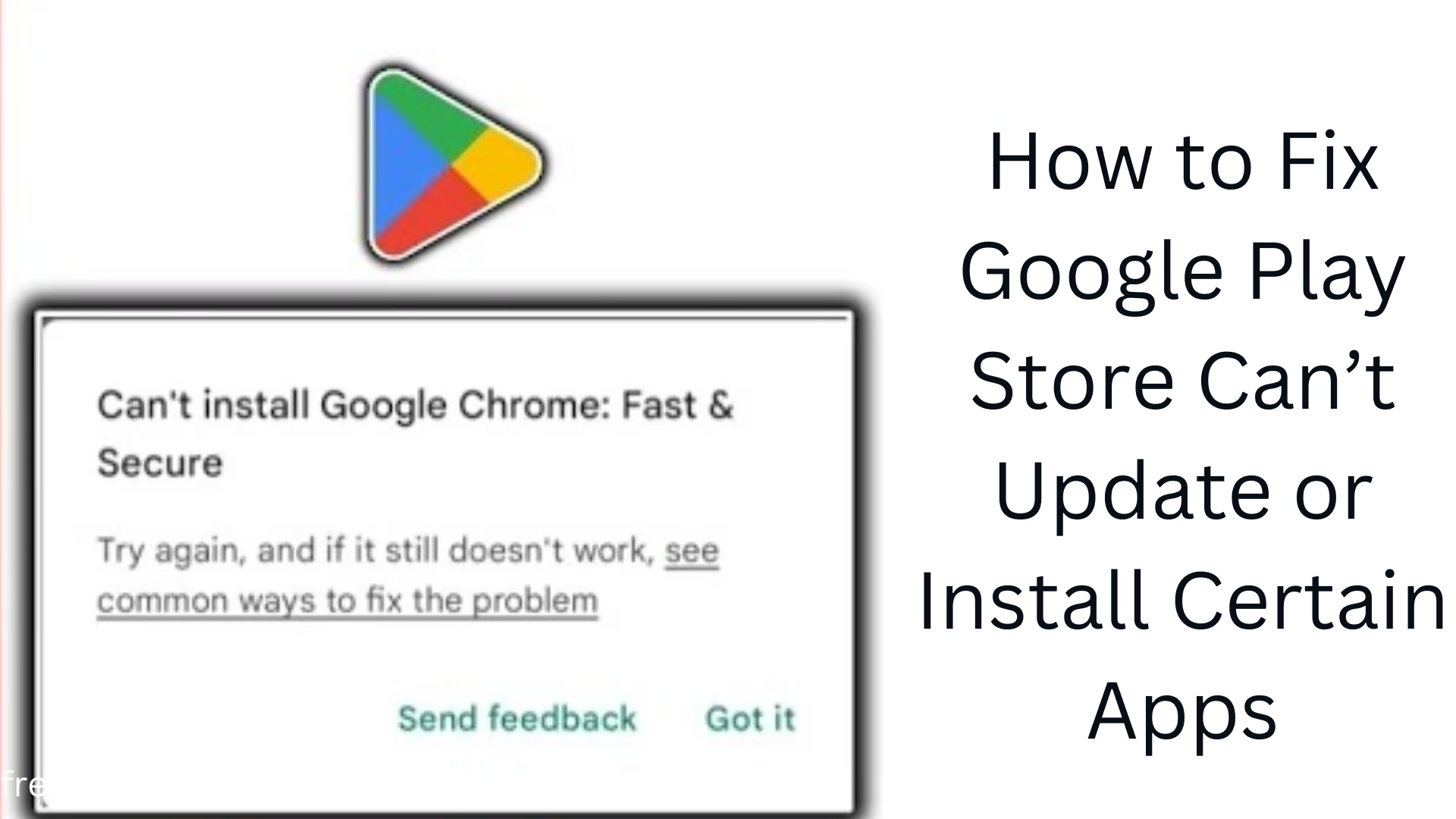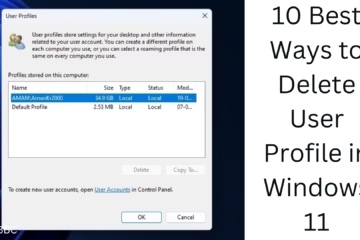Downloading or updating apps from the Google Play Store is a common problem. Sometimes, some apps are not downloaded or updated, which causes users to face many problems. If you are also facing such a problem, then in this article, we will tell you easy and effective ways to solve the problem of apps not downloading or updating on the Google Play Store.
1. Check Internet Connection
If your app is not downloading or updating, check the internet connection first. A bad or slow internet connection can be a big cause of this problem.
Solution:
Switch Wi-Fi or Mobile Data – If you are using Wi-Fi, switch to mobile data or vice versa.
Check Internet Speed – Check the speed with a speed test website (like fast.com).
Restart the Router – If you are using Wi-Fi, restart the router.
2. Restart the phone
Sometimes, restarting the phone automatically fixes minor technical problems.
How to do it?
Press and hold the power button for 5-10 seconds and select the Restart option.
After the phone turns on, open the Google Play Store again and try to download the app.
3. Clear the cache and data of Google Play Store
Apps cannot be downloaded or updated due to a problem in the cache of the Google Play Store.
How to do it?
Go to Settings > Apps > Google Play Store.
Click on the Storage & Cache option.
Tap on Clear Cache and Clear Data.
Now try to download the app again.
4. Clear the cache of Google Play Services
Google Play Services manages many apps. If there is a problem in it, apps will not be downloaded.
Solution:
Go to Settings > Apps > Google Play Services.
Storage & cache > Clear Cache and Clear Data.
Now try opening Play Store again.
5. Set the correct date and time
If the phone’s date and time are not correct, there may be a problem downloading apps from the Play Store.
How to fix?
Go to Settings > System > Date & Time.
Turn on Automatic Date & Time.
Open Google Play Store again and download.
6. Check storage space
If the phone’s storage is full, new apps will not be downloaded.
How to check?
Go to Settings > Storage and see how much space is left.
Delete unnecessary apps and files.
If storage is low, use an SD card.
7. Allow background data
If background data is turned off, the Google Play Store will not be able to update apps.
How do I turn it on?
Go to Settings > Apps > Google Play Store.
Go to the Mobile Data & WiFi section.
Turn on Background Data.
8. Update the device software
If the phone software is out of date, the Play Store will not work properly.
How to do it?
Go to Settings > System > Software Update.
If an update is available, install it.
Try downloading the app again.
9. Disable VPN and Proxy
If you are using a VPN or Proxy, the Google Play Store may not work properly.
How do I turn it off?
Go to Settings > Network & Internet > VPN and disable the VPN.
Keep the proxy settings on Automatic.
10. Remove and re-add Google account
Sometimes, apps won’t download or update due to a problem with your Google account.
How to do it?
Go to Settings > Accounts > Google.
Remove your Google account.
Restart the phone and add the Google account again.
11. Uninstall Play Store updates
If there is a bug in the Google Play Store update, it can cause trouble when downloading apps.
How to do it?
Go to Settings > Apps > Google Play Store.
Tap Uninstall Updates.
Restart the phone and try downloading the app again.
12. Factory Reset (Last Option)
If none of the above methods work, then doing a factory reset can be the last resort.
Warning:
A factory reset will delete all data, so make sure to take a backup first.
How to do it?
Go to Settings > System > Reset Options > Erase All Data (Factory Reset).
After the process is complete, restart the phone, open the Play Store, and download the app.
Conclusion
If apps are not downloading or updating on the Google Play Store, try all the above methods one by one. In most cases, clearing the cache, checking the internet, and re-adding the Google account solves the problem.
Want to grow your business organically? Contact us now
Frequently Asked Questions (FAQ)
1. Why are apps not downloading on the Google Play Store?
This problem may be due to a poor internet connection, lack of storage, Google Play Store cache files, or outdated software.
2. How do I clear the cache and data of the Google Play Store?
1. Go to Settings > Apps > Google Play Store.
2. Select Storage & cache > Clear Cache and Clear Data options.
3. Open the Play Store again and try downloading an app.
3. Can restarting the phone fix Play Store problems?
Yes, sometimes restarting the phone fixes minor technical glitches, and Google Play Store starts working properly.
4. What to do if Google Play Services is not updating?
1. Go to Settings > Apps > Google Play Services.
2. Select Storage & cache > Clear Cache and Clear Data.
3. Uninstall Google Play Services and try updating again.
5. Does using a VPN affect the Google Play Store?
Yes, sometimes Google Play Store does not work properly due to VPN or Proxy. Try turning it off and downloading the app again.
6. What will be the benefit of deleting Google account and then adding it again?
If your Google account is not syncing properly, then there may be a problem in downloading the app from the Play Store. Removing the account and then adding it again can solve this problem.
7. What to do if an app is not updating?
1. Check the internet connection.
2. Clear the cache of Google Play Store.
3. Turn on background data.
4. Restart the phone and try updating again.
8. What to do if the Play Store is not updating?
1. Go to Settings > Apps > Google Play Store.
2. Click on Uninstall Updates.
3. Restart the phone and try updating the Play Store again.
9. How do I fix the “Insufficient Storage” error in the Google Play Store?
1. Delete unnecessary files and apps by going to Settings > Storage.
2. Use an SD card.
3. Delete cache files and temporary data.
10. What is the last resort if none of the methods work?
If all the above solutions don’t work, a Factory Reset can be the last resort. Note that this will delete all the data on the phone, so take a backup first.