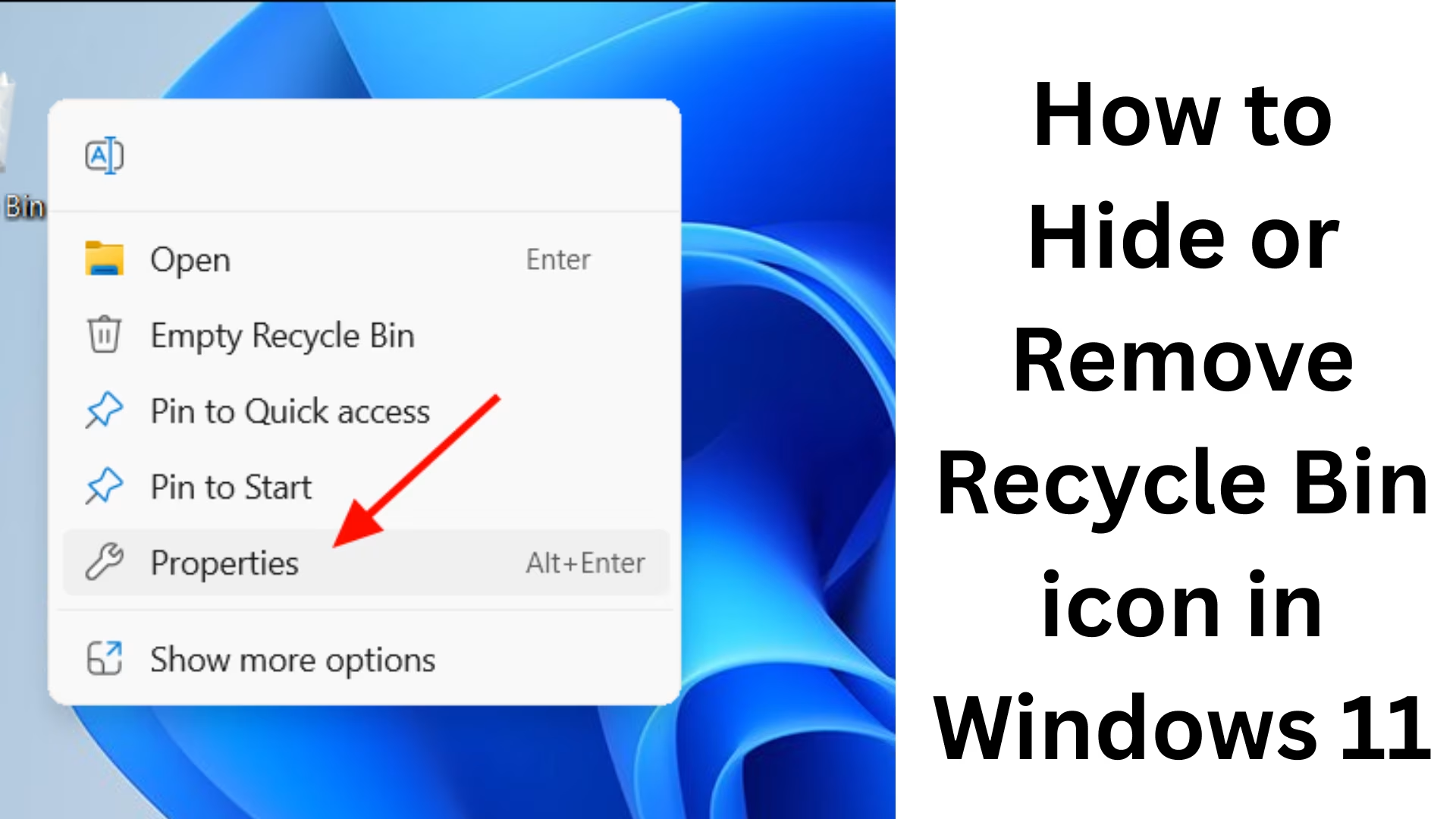Windows 11 comes with a modern and attractive user interface, but by default, the Recycle Bin Icon is always visible on the desktop. Many times, we do not find this icon necessary, or we want the desktop to look neat. In such a situation, hiding or completely removing the Recycle Bin Icon is a better option. In this guide, we will explain in detail how to hide or remove the Recycle Bin Icon in Windows 11.
Why Hide or Remove the Recycle Bin Icon?
To keep the desktop clean.
If you use the Recycle Bin from File Explorer or Taskbar Search.
Privacy reasons – if you do not want anyone to see your deleted files immediately.
For users who like a minimal look.
Ways to Hide or Remove the Recycle Bin Icon
There are several methods available to hide or remove the Recycle Bin Icon in Windows 11. Let’s understand them in detail.
1. Hide Recycle Bin Icon Using Settings App
The easiest way in Windows 11 is from the Settings App.
1. Click on the Start Menu and open Settings.
2. Go to Personalization.
3. Now select the Themes option.
4. Here, scroll down and click on Desktop Icon Settings.
5. A new window will open – “Desktop Icon Settings”.
6. Uncheck the checkbox of the Recycle Bin here.
7. Click Apply and then OK.
Now your Recycle Bin icon will disappear from the desktop.
2. Remove Recycle Bin Icon Using Group Policy Editor
This method is compatible with Windows 11 Pro and Enterprise editions.
1. Press `Windows + R` to open the Run Box.
2. Type gpedit.msc and press Enter.
3. Now go to Group Policy Editor:
User Configuration → Administrative Templates → Desktop
4. Here you will find a setting named “Remove Recycle Bin icon from desktop”.
5. Double-click on it and select Enabled.
6. Now click on Apply and OK.
After this, the Recycle Bin will be removed from the desktop.
3. Hide or Remove Recycle Bin from Registry Editor
If you want to make more advanced settings, then you can use the Registry Editor.
Note: It is essential to take a backup before making changes to the Registry.
1. Open the Run Box (`Windows + R`) and type regedit.
2. Now open this path:
“`
HKEY_LOCAL_MACHINE\SOFTWARE\Microsoft\Windows\CurrentVersion\Explorer\HideDesktopIcons\NewStartPanel
“`
3. On the right side, you will find a key named {645FF040-5081-101B-9F08-00AA002F954E}.
4. Double-click on it and change the value to 1.
5. Press OK and restart Windows.
Now your Recycle Bin will disappear.
4. Hide Recycle Bin by Right-Click Settings on Desktop
Personalization in Windows 11 can also be accessed by right-click.
1. Right-click on the desktop.
2. Click on Personalize.
3. Now follow the same steps: Themes → Desktop Icon Settings.
4. Remove the checkbox of the Recycle Bin and click Apply and OK.
5. Use Third-Party Tools
Many times, users want an easy way. For this, tools like Winaero Tweaker can be used.
These tools allow you to hide/remove many desktop icons, including the Recycle Bin.
Apart from this, you can also do further customization of the Taskbar and Explorer through them.
How to access the Recycle Bin if the icon is hidden?
If you have hidden the Recycle Bin icon, you can still access it in many ways.
Type “Recycle Bin” in Start Menu Search and open it.
Type `explorer.exe shell: RecycleBinFolder` in the Run Box (Windows + R).
Open File Explorer and type `Recycle Bin` in the address bar.
How to bring back the Recycle Bin icon?
If you have accidentally deleted the Recycle Bin and want to bring it back, then:
1. Go to Settings → Personalization → Themes → Desktop Icon Settings.
2. Select the checkbox for Recycle Bin here.
3. Press Apply and then OK.
Now the Recycle Bin will appear on the desktop again.
Conclusion
It is quite easy to hide or remove the Recycle Bin icon in Windows 11. Whether you use Settings, Group Policy, Registry Editor, or Third-Party Tools, in every way you can make your desktop minimal and clean.
Want to grow your website organically? Contact us now
Frequently Asked Questions (FAQ) about Hide or Remove Recycle Bin Icon in Windows 11
1. Can the Recycle Bin Icon be completely removed in Windows 11?
Yes, in Windows 11, you can remove the Recycle Bin Icon using Settings, Group Policy Editor, or Registry Editor.
2. If I remove the Recycle Bin Icon, will my deleted files also be deleted?
No, removing the icon will only remove its shortcut on the desktop. Your deleted files will still be present in the Recycle Bin.
3. How can I open the Recycle Bin Icon after hiding it?
You can access the Recycle Bin from Start Menu Search, Run Command (`explorer.exe shell:RecycleBinFolder`,) or File Explorer.
4. Can the Recycle Bin be removed using the Group Policy Editor in Windows 11 Home Edition?
No, Group Policy Editor is only available in Windows 11 Pro and Enterprise editions. In Home Edition, you have to use Settings or Registry Editor.
5. How do I get the Recycle Bin back if I accidentally deleted it?
You can re-check the Recycle Bin checkbox by going to Settings → Personalization → Themes → Desktop Icon Settings. This will return the icon to the desktop.
6. Can the Recycle Bin be easily hidden with third-party tools?
Yes, with the help of tools like Winaero Tweaker, you can quickly hide or remove many desktop icons, including the Recycle Bin.
7. Will hiding the Recycle Bin have any effect on computer performance?
No, hiding the Recycle Bin icon does not affect your computer’s performance. It only changes the visibility of the icon on the desktop.